In MemoQ 2015, how do I generate a detailed wordcount breakdown? Thread poster: Fredrik Pettersson
|
|---|
In SDL Trados Studio this is easy to do so I quickly can see the breakup of new words and fuzzy matches that remain to be translated. But I haven't found out how to do this yet in MemoQ. Only this option to right-click and then activate/inactivate Weighted counts. But I need more detailed, and be able to see the breakup of new words and different fuzzy matches.
Also, now in my current document I have a lot of locked segments that I should not translate. Are these excluded from the w... See more In SDL Trados Studio this is easy to do so I quickly can see the breakup of new words and fuzzy matches that remain to be translated. But I haven't found out how to do this yet in MemoQ. Only this option to right-click and then activate/inactivate Weighted counts. But I need more detailed, and be able to see the breakup of new words and different fuzzy matches.
Also, now in my current document I have a lot of locked segments that I should not translate. Are these excluded from the weighted count?
I can see now these locked segments are absolutely included in the weighted wordcount! That's odd.
[Edited at 2017-08-31 02:07 GMT] ▲ Collapse
| | | | | My two cents, and a suggestion | Aug 31, 2017 |
You can obtain detailed statistics of the file(s) in tab Documents of the ribbon, button Statistics. In the dialog box, you can select the scope of your analysis, for instance open document(s), all documents in the project, a number of documents selected when in the Translations view, etc. To exclude locked segments, unselect the "Include locked rows" checkbox.
If you wish to know how much is left of a particular file you are working on, instead of analysing the document as a whole ... See more You can obtain detailed statistics of the file(s) in tab Documents of the ribbon, button Statistics. In the dialog box, you can select the scope of your analysis, for instance open document(s), all documents in the project, a number of documents selected when in the Translations view, etc. To exclude locked segments, unselect the "Include locked rows" checkbox.
If you wish to know how much is left of a particular file you are working on, instead of analysing the document as a whole you can analyse from the segment your cursor is at: choose the scope "From cursor" (it also implies that you analyse the current only).
From what I have seen in other fora, it would seem that spending some time looking at videos and reading about memoQ would do a lot of good to you! You have ample resources in memoq.com, menu item Support. By learning more about how memoQ works, you will definitely speed up your work! ▲ Collapse
| | | | Fredrik Pettersson 
Hong Kong
Local time: 10:26
Member (2009)
English to Swedish
+ ...
TOPIC STARTER | Thanks Tomás, Statistics worked fine to get the wordcount | Sep 10, 2017 |
Thanks Tomás, Statistics worked fine to get the wordcount. A bit different from Studio, but probably about the same.
I will speed up my work if I go through the help material for MemoQ, although I need to select what I might have difficulties with later. And it's usually not predictable. Ok, going through the basics, but I still will run into other issues later that I didn't review in the help material.
| | | | To report site rules violations or get help, contact a site moderator: You can also contact site staff by submitting a support request » In MemoQ 2015, how do I generate a detailed wordcount breakdown? | TM-Town | Manage your TMs and Terms ... and boost your translation business
Are you ready for something fresh in the industry? TM-Town is a unique new site for you -- the freelance translator -- to store, manage and share translation memories (TMs) and glossaries...and potentially meet new clients on the basis of your prior work.
More info » |
| | CafeTran Espresso | You've never met a CAT tool this clever!
Translate faster & easier, using a sophisticated CAT tool built by a translator / developer.
Accept jobs from clients who use Trados, MemoQ, Wordfast & major CAT tools.
Download and start using CafeTran Espresso -- for free
Buy now! » |
|
| | | | X Sign in to your ProZ.com account... | | | | | |