Translate HTML with Wordfast 论题张贴者: Sergio Ruffolo
|
|---|
I am going to translate my own website to Spanish. I work with Wordfast. I cut and pasted the HTML into word, so I could use wordfast to translate, and skip around all the tags. When I start the translation is says that the file needs to be tagged > click OK > then as I work, many tags in rd are still brought to the source test field.
Is there any specific preparation or setup I need to do?
I have looked for documentation, and read that you should tag the file first. Wh... See more I am going to translate my own website to Spanish. I work with Wordfast. I cut and pasted the HTML into word, so I could use wordfast to translate, and skip around all the tags. When I start the translation is says that the file needs to be tagged > click OK > then as I work, many tags in rd are still brought to the source test field.
Is there any specific preparation or setup I need to do?
I have looked for documentation, and read that you should tag the file first. What does this mean?
What would be the best process to do this with Wordfast?
Thanks,
Sergio ▲ Collapse
| | | |
You need to download +tools (Plustools) from the Wordfast website (www.wordfast.net). Just like wf it's a template (but installation process is, unlike that of wf, the same as for any other template), and it does all the 'tagging' for you - when you start translating a tagged file, program recognizes that and offers tagging the file - you click ok - it tags - and - presto! - you can work on the neat, 'tagless' te... See more You need to download +tools (Plustools) from the Wordfast website (www.wordfast.net). Just like wf it's a template (but installation process is, unlike that of wf, the same as for any other template), and it does all the 'tagging' for you - when you start translating a tagged file, program recognizes that and offers tagging the file - you click ok - it tags - and - presto! - you can work on the neat, 'tagless' text
for further information consult manuals, both wordfast and +tools, they'r quite clear about the procedure
hth,
mw ▲ Collapse
| | | | Samuel Murray 
荷兰
Local time: 22:55
正式会员 (自2006)
English英语译成Afrikaans南非语
+ ...
| Use PlusTools | Mar 20, 2007 |
Sergio Ruffolo wrote:
I cut and pasted the HTML into word...
Well, no, there's your first mistake.
You're supposed to open the HTML files directly using PlusTools, which will then convert it to DOC files. Translate the DOCs and in the end PlusTools will convert them back to HTML (overwriting the old HTML files if they're still there).
Read the PlusTools manual (PlusTools is free from the Wordfast web site).
| | | | Sergio Ruffolo 
美国
Local time: 16:55
English英语译成Spanish西班牙语
+ ...
主题发起人 | Not there yet | Mar 20, 2007 |
Thanks for the tip. I'am stil getting all the tags/code in the source translation box.
Here is what I'm doing:
Open Word, check plustools as a template. (The plustools icon shows up)
Open the html file from word (It shows as an incomlete webpage since there are missing links and graphics.)
setup translation memory and terminology.
click next segment (Box says that it apears to be HTML ... needs to be tagges)
click OK (... See more Thanks for the tip. I'am stil getting all the tags/code in the source translation box.
Here is what I'm doing:
Open Word, check plustools as a template. (The plustools icon shows up)
Open the html file from word (It shows as an incomlete webpage since there are missing links and graphics.)
setup translation memory and terminology.
click next segment (Box says that it apears to be HTML ... needs to be tagges)
click OK (file now shows as html code)
Tagged code still shows up in source translation box.
Any ideas?
Thanks,
Sergio ▲ Collapse
| | |
|
|
|
Samuel Murray 
荷兰
Local time: 22:55
正式会员 (自2006)
English英语译成Afrikaans南非语
+ ...
| Don't open the HTML page in MS Word | Mar 20, 2007 |
Sergio Ruffolo wrote:
Open the html file from word (It shows as an incomlete webpage since there are missing links and graphics.)
No, don't open the HTML page in MS Word.
1. Open PlusTools (click on the icon, in other words).
2. By default you're on the Tools tab, with the Files subtab. In the left pane of the Files subtab, navigate to the folder containing the HTML file. When it appears in the right pane, select it.
3. Click on the Tweak+ tab. Make sure the dropdown box bottom right reads "!01 HTML Tagger". Click "Run on selected files". This creates DOC files with the same name as your HTML files.
4. Close PlusTools.
5. Open the DOC file(s) in MS Word and translate it using Wordfast.
6. Read the PlusTools and Wordfast user manual for what to do after you're done with the translation (you have to clean up, but I'm not sure if cleaning also recreates the HTML file).
| | | | Samuel Murray 
荷兰
Local time: 22:55
正式会员 (自2006)
English英语译成Afrikaans南非语
+ ...
| Red text will still be in target box, yes | Mar 20, 2007 |
Sergio Ruffolo wrote:
Tagged code still shows up in source translation box.
The grey text is tw4winExternal, and will not be segmented. The red text is tw4winInternal, and if you know anything about HTML, you'll know what I mean when I say that tw4winInternal is for non-blocklevel code. The red text will often be inside the segment, and you must copy it to the target field.
| | | | To report site rules violations or get help, contact a site moderator: You can also contact site staff by submitting a support request » Translate HTML with Wordfast | Trados Business Manager Lite | Create customer quotes and invoices from within Trados Studio
Trados Business Manager Lite helps to simplify and speed up some of the daily tasks, such as invoicing and reporting, associated with running your freelance translation business.
More info » |
| | Protemos translation business management system | Create your account in minutes, and start working! 3-month trial for agencies, and free for freelancers!
The system lets you keep client/vendor database, with contacts and rates, manage projects and assign jobs to vendors, issue invoices, track payments, store and manage project files, generate business reports on turnover profit per client/manager etc.
More info » |
|
| | | | X Sign in to your ProZ.com account... | | | | | |